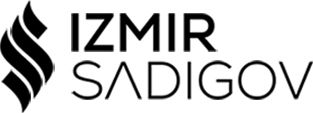Microsoft Azure Storage is a cloud-based storage solution that provides highly available, secure, and scalable storage for all kinds of data. Azure Storage provides various types of storage, including Blob Storage, File Storage, Queue Storage, and Table Storage. In this article, we will focus on the Blob Storage concept and creation process in Microsoft Azure Storage Account.
What is Blob Storage in Azure?
Blob storage is an object-based storage solution that is optimized for storing unstructured data. Blob storage can be used to store any kind of data, including text, images, videos, and documents. Blob Storage is highly scalable and can store and manage very large data sets.
Blob Storage in Azure provides several tiers, including hot, cool, and archive tiers. The hot tier is optimized for frequently accessed data, the cool tier is optimized for infrequently accessed data, and the archive tier is optimized for data that is rarely accessed but needs to be stored for a long time.
Azure Blob Storage also provides various features, including versioning, lifecycle management, access tiers, and encryption, to help users manage their data effectively.

How to create a Blob Storage Account in Azure?
Creating a Blob Storage Account in Azure is a simple process. Here are the steps to create a Blob Storage Account in Azure:
Step 1: Log in to the Azure portal.
Step 2: Click on the “Create a Resource” button on the left-hand side of the dashboard.
Step 3: In the search bar, type “Storage Account” and select the “Storage account” option from the dropdown list.
Step 4: In the “Create storage account” blade, enter the required details, including subscription, resource group, storage account name, and region.
Step 5: In the “Performance” section, select the appropriate performance option. The available options are “Standard” and “Premium.”
Step 6: In the “Account kind” section, select “Blob Storage” as the type of storage account.
Step 7: In the “Replication” section, select the appropriate replication option. The available options are “Locally redundant storage (LRS),” “Zone-redundant storage (ZRS),” “Geo-redundant storage (GRS),” and “Read-access geo-redundant storage (RA-GRS).”
Step 8: In the “Networking” section, select the appropriate networking option. The available options are “Public endpoint” and “Private endpoint.”
Step 9: Click on the “Review + create” button to review the details of the storage account.
Step 10: If everything looks good, click on the “Create” button to create the Blob Storage Account.
How to create a Blob Container in Azure Blob Storage?
A Blob Container is a logical unit of storage in Azure Blob Storage that is used to store blobs. Blob Containers can be used to organize blobs based on their type, access level, and other factors. Here are the steps to create a Blob Container in Azure Blob Storage:
Step 1: Log in to the Azure portal.
Step 2: Navigate to the Storage Account for which you want to create a Blob Container.
Step 3: In the Storage Account blade, click on the “Containers” option.
Step 4: Click on the “Container +” button to create a new Blob Container.
Step 5: In the “Create container” blade, enter the required details, including the container name and access level.
Step 6: In the “Public access level” section, select the appropriate access level. The available options are “Private,” “Blob,” “Container,” and “Public.”
Step 7: Click on the “Create” button to create the Blob Container.
How to upload a Blob in Azure Blob Storage?
Uploading a Blob in Azure Blob Storage is a straightforward process. Here are the steps to upload a Blob in Azure Blob Storage:
Step 1: Log in to the Azure portal.
Step 2: Navigate to the Blob Container in which you want to upload the Blob.
Step 3: Click on the “Upload” button to upload a new Blob.
Step 4: In the “Upload blob” blade, select the appropriate method to upload the Blob. The available options are “Select files,” “Folder,” and “Drag and drop.”
Step 5: Select the file or folder that you want to upload.
Step 6: In the “Metadata” section, enter the required metadata for the Blob, including name, content type, and cache control.
Step 7: In the “Access tier” section, select the appropriate access tier. The available options are “Hot,” “Cool,” and “Archive.”
Step 8: Click on the “Upload” button to upload the Blob.
How to access a Blob in Azure Blob Storage?
Accessing a Blob in Azure Blob Storage can be done in several ways. Here are some of the ways to access a Blob in Azure Blob Storage:
- Using the Azure portal: You can access a Blob in Azure Blob Storage using the Azure portal by navigating to the Blob Container and selecting the Blob that you want to access.
- Using the Azure Storage Explorer: Azure Storage Explorer is a free, cross-platform tool that can be used to manage Azure Storage resources. You can use Azure Storage Explorer to access Blobs in Azure Blob Storage.
- Using the Azure Blob Storage REST API: You can access Blobs in Azure Blob Storage using the Azure Blob Storage REST API. The REST API provides a set of HTTP endpoints that can be used to manage Blobs in Azure Blob Storage.
Conclusion
Microsoft Azure Storage provides highly available, secure, and scalable storage for all kinds of data. Blob Storage in Azure is an object-based storage solution that is optimized for storing unstructured data. Azure Blob Storage provides various features, including versioning, lifecycle management, access tiers, and encryption, to help users manage their data effectively.
Creating a Blob Storage Account in Azure is a simple process, and once you have created a Blob Storage Account, you can easily create Blob Containers and upload Blobs. Accessing Blobs in Azure Blob Storage can be done in several ways, including using the Azure portal, Azure Storage Explorer, and the Azure Blob Storage REST API.
Overall, Microsoft Azure Blob Storage is an excellent choice for storing unstructured data in the cloud. With its scalability, security, and reliability, Azure Blob Storage can help organizations store and manage large data sets with ease.