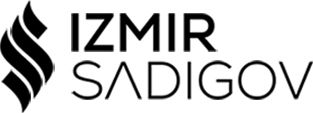WE will discuss how to join a Windows 10 computer to Azure AD.
Before joining a Windows 10 computer to Azure AD, ensure that you have the following:
- An Azure AD subscription
- Admin credentials for the Azure AD tenant
- A Windows 10 computer running version 1709 or later
Steps to Join a Windows 10 Computer to Azure AD:
- Open the Settings app on your Windows 10 computer and navigate to the “Accounts” section.
- Click on the “Access work or school” option on the left-hand pane.
- Click on the “Connect” button and enter the email address of the Azure AD user account that you want to use to join the device.
- Enter the password for the Azure AD user account and click on the “Sign in” button.
- After successful authentication, you will see a message that says “Your device is now connected to your organization.”
- If your organization requires device management, you will be prompted to enroll your device in Microsoft Intune.
- Once you have enrolled your device, you can go back to the “Access work or school” section in Settings and see your device listed under “Connected devices.”
By joining a Windows 10 computer to Azure AD, users can enjoy a seamless single sign-on experience to cloud and on-premises applications. Additionally, IT administrators can manage devices and policies in a centralized manner, providing better security and compliance for the organization.
Joining a Windows 10 computer to Azure AD is a simple process that can be completed in just a few steps. With Azure AD, users can enjoy a single sign-on experience to cloud and on-premises applications, while IT administrators can manage devices and policies in a centralized manner. By following the steps outlined in this article, you can easily join your Windows 10 computer to Azure AD and enjoy the benefits of cloud-based identity and access management.